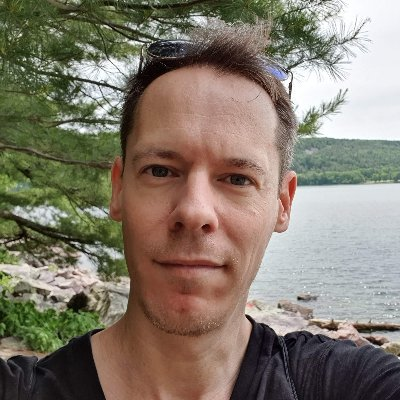Why use Azure DevOps?
At Blocshop we use both our own Gleek diagram maker and Azure DevOps, so it made perfect sense for us to create a Gleek extension for Azure!
Azure DevOps is a web-based collaboration tool focused on giving support teams the tools they need to work together effectively on code development, planning, testing, and deployment. With its project-focused approach, Azure DevOps is all about working smarter and faster in teams.
DevOps helps teams to guide a project through the complete application lifecycle: plan, develop, deliver and operate. Teams that decide to adopt what can be called the DevOps culture can expect to reach new heights in terms of performance and customer satisfaction. Our experience shows that using DevOps means accelerating time to market, adapting to challenges, maintaining stability and reliability, and improving the mean time to recovery.
DevOps can be run on the cloud if you want a quick setup and maintenance-free operation, or on-premises if you need to keep your data on your own network.
Basically, we really like Azure DevOps!
Why use Azure DevOps extensions?
Hundreds of Azure DevOps extensions are available on the Visual Studio Marketplace along with extensions for Visual Studio and Visual Studio Code. Azure DevOps already includes a lot of features to help devs work on projects, but these extensions can help with:
Planning and tracking sprints, Scrum, and other project management techniques.
Creating build pipelines and release flows.
Testing and tracking code.
Collaboration between team members.
Integrating with other platforms such as Slack, Trello, UserVoice, and more.
Now you can also use Gleek diagrams in Azure DevOps. Diagrams are an efficient and clear way to explain ideas to other team members or document processes. Incorporating Gleek’s unique diagramming syntax into your workflow will enable you to create diagrams in minutes, using just your keyboard.
Step-by-step guide to using the Gleek extension for Azure DevOps
Go to the Visual Studio Marketplace for Azure DevOps and search for “gleek diagram maker”:
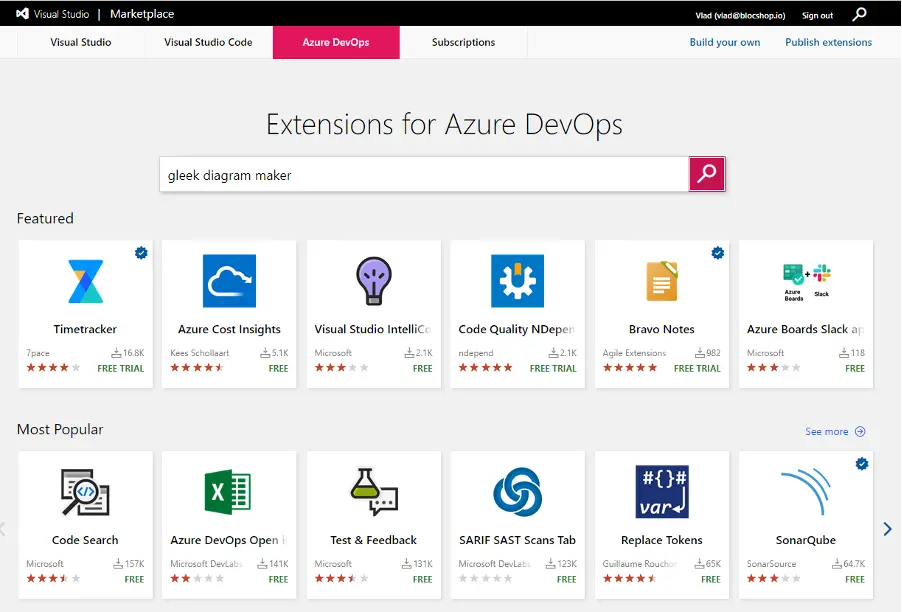
Click on the “Get it free” button to install the extension
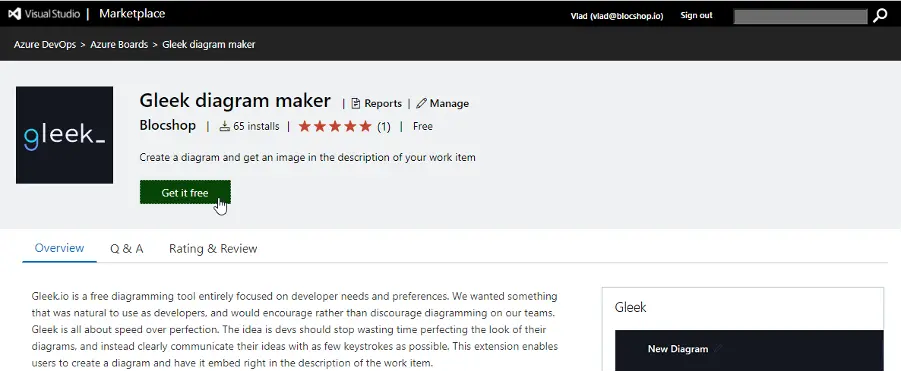
Depending on your account, you can install the extension right away, or you may need admin privileges. If you need privileges, submit a request to your organization’s admin and wait for approval. Let’s hope they’re quick!
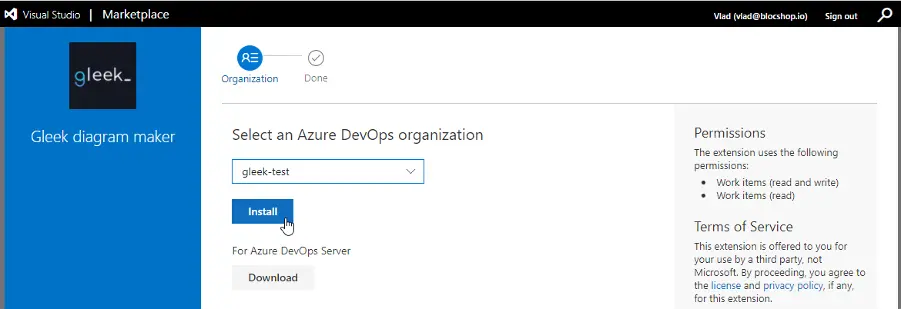
Open Azure DevOps after installation to create a new task, issue, or story, depending on your settings. You will see a new option: “add Gleek diagram”. Simply click on the Gleek logo and the Gleek app will open in a new window.
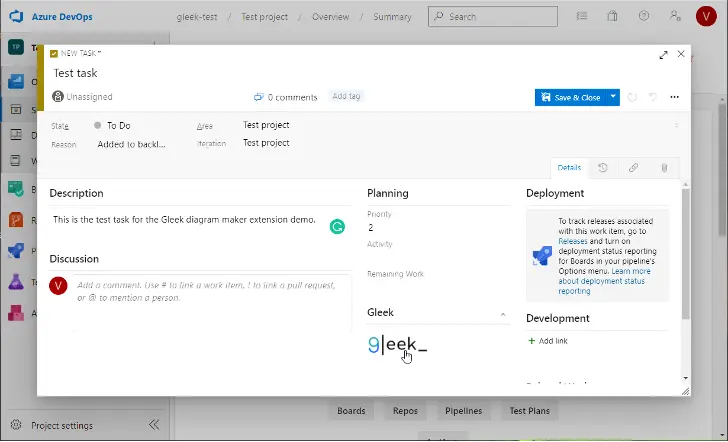
You can now go ahead and create your diagram using our unique and simple, but powerful, Gleek syntax. Or just get inspired by our predefined templates by hitting backslash / and selecting a diagram.
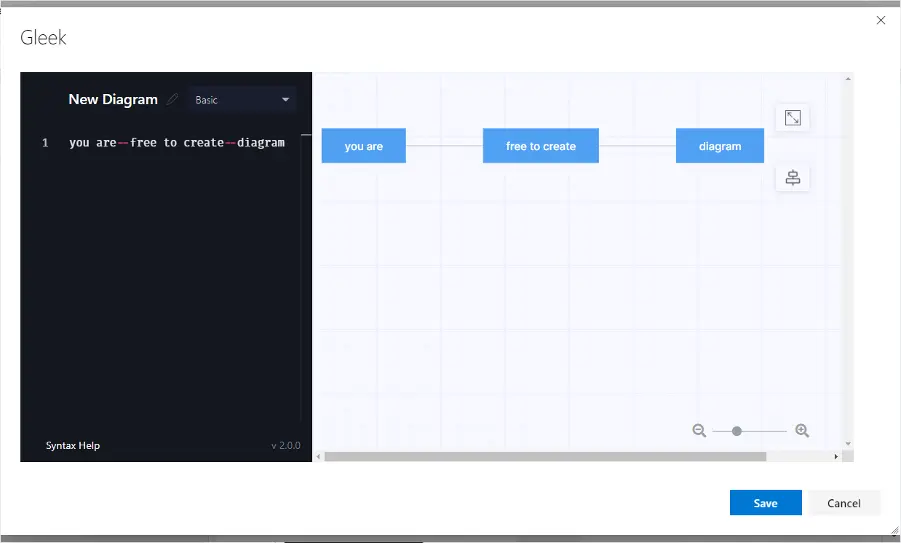
When you’re finished, just click on the “Save” button and the diagram will be embedded into your task. How cool is that?
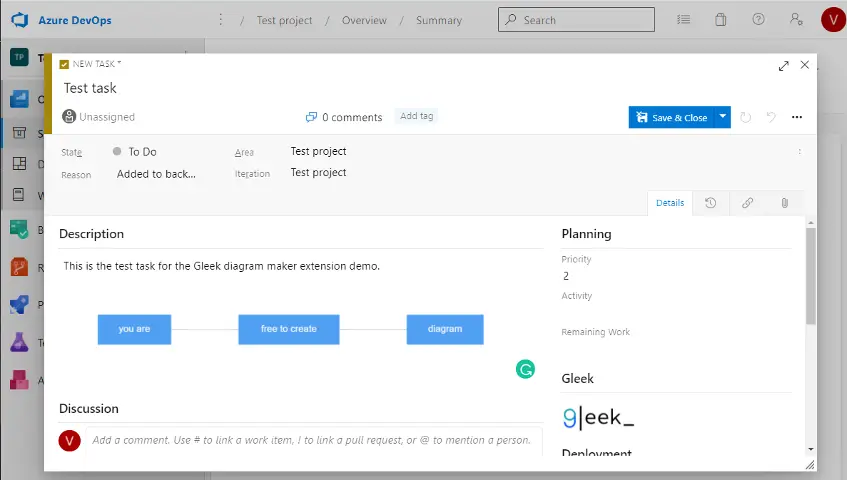
As you can see, this extension gives you all the basic functionality you need to better describe your task. You can always visit app.gleek.io whenever you need the full functionality of the Gleek diagram maker.
Related posts
Gleek app plugin for Confluence (Atlassian Marketplace)
9 best Confluence plugins and add-ons in 2021
Gleek major updates 2021 (version 3)